-
-
products
-
resources
-
support
-
company
-
Navigating Windows 8 – Apps, Screens and More
By Steve Horton October 19, 2012back, start screen, windows 8No CommentsNavigating Windows 8 can be tricky for first time users
How do you go back? This thought may cross your mind many times while navigating around Windows 8, especially in the new interface, formerly called Metro but now just called “Windows 8 Style”, for lack of a better term.
NAVIGATING BETWEEN WINDOWS 8 STYLE APPS
When you’ve got a Windows 8 Style application open, there are no obvious ways to navigate to another app or get back to where you were before. If you were on a tablet, you’d might have a “back” button, but there is no such key on your keyboard.
The solution is to move the mouse to one of the left corners. You’ll see a thumbnail appear with the most recently used Windows 8 Style application. Clicking this thumbnail will take you to the most recently used app. If you’d like a list of all your most recent apps, swipe the mouse from the corner toward the left-center. You’ll see thumbnails of all your most recent Windows 8 apps appear. Click on one of them to switch.
You can also make these thumbnails appear by holding down Windows Key + Tab. Release Tab while still holding the Windows Key, and then press Tab repeatedly to cycle through the apps. Let go of the keyboard to switch.
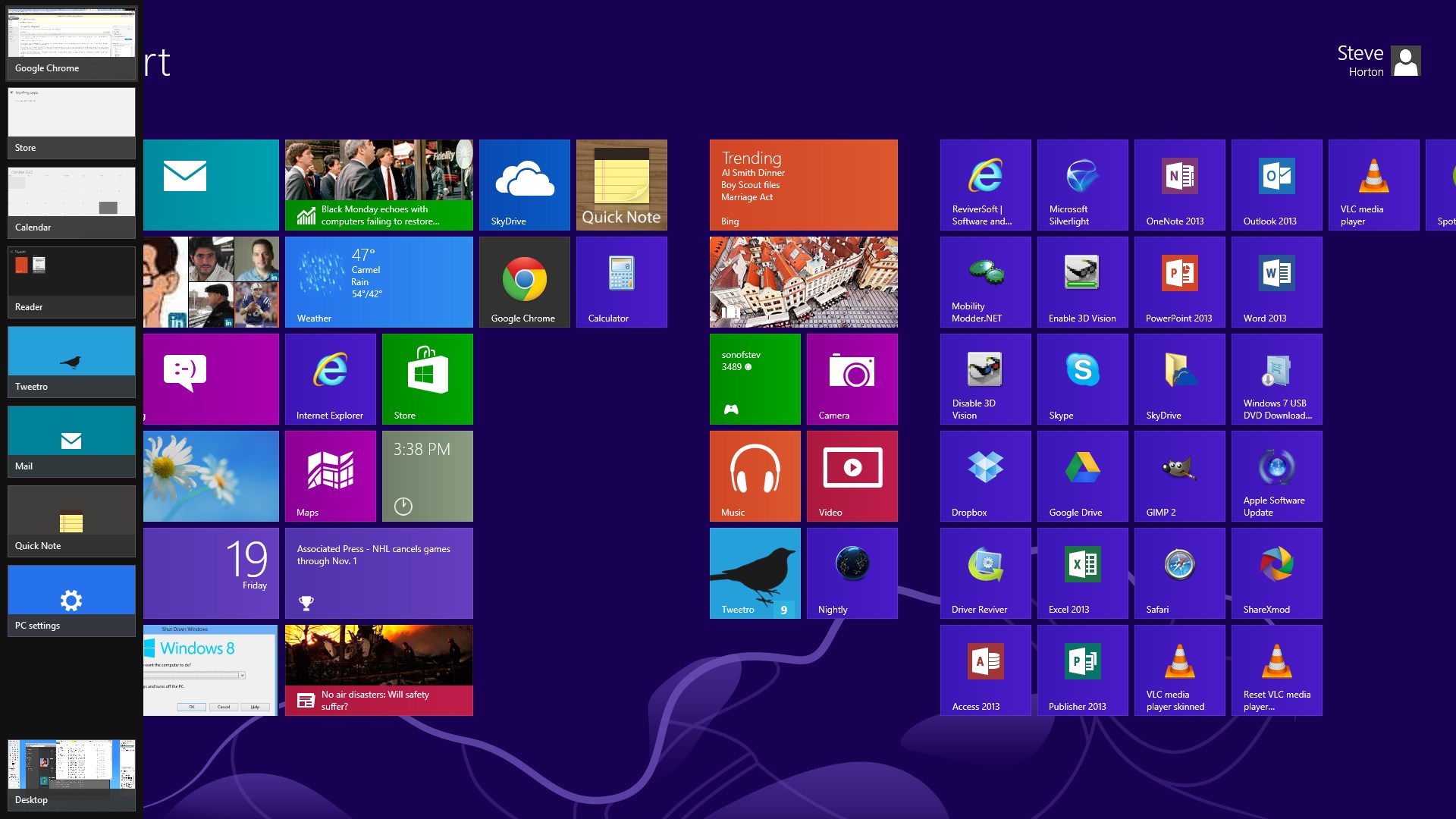
Hold down Windows + Tab and keep pressing Tab to choose a recent app.NAVIGATING BETWEEN DESKTOP & LEGACY APPS
Note that the above navigation only works for Windows 8 Style apps that live on the Start Screen. Apps that run from the Desktop, and older apps designed for Windows 7 and earlier, might as well be invisible to the new navigation. There’s a similar keyboard shortcut to navigate between all apps, and you may be familiar with it from Windows 7 and earlier: Alt + Tab. In fact, even Windows 8 Style apps will appear here.
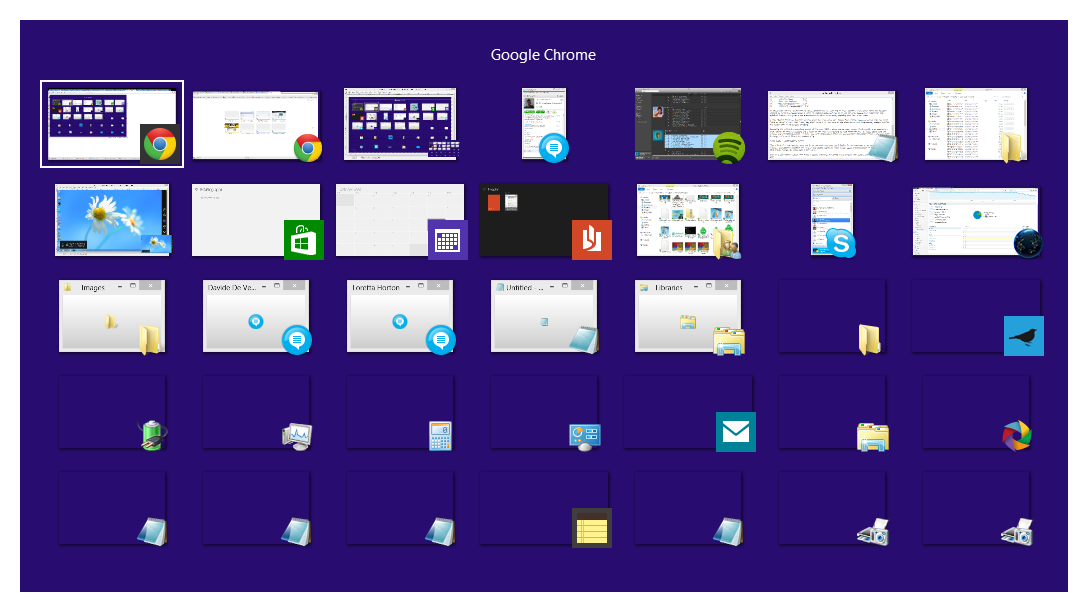
The Alt + Tab app switching screen looks pretty similar to past Windows versions.NAVIGATING BETWEEN THE START SCREEN AND THE DESKTOP
You can always press the Windows Key to go between the desktop and Start Screen. Did you know that you can also press Windows Key + D from the Windows Start Screen to go to the desktop? (Pressing it again while on the desktop will clear it.)
Was this post helpful?YesNoFree Driver Updates
Update your drivers in less than 2 minutes to enjoy better PC performance - Free.
Free Driver Updates
Update your drivers in less than 2 minutes to enjoy better
PC performance - Free.
Didn't find your answer?Ask a question to our community of experts from around the world and receive an answer in no time at all.most relevant recent articles Pin It on Pinterest