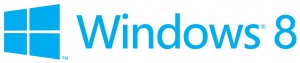-
-
products
-
resources
-
support
-
company
-
All About Windows 8 Consumer Preview – Getting Started
By Steve Horton March 01, 2012beta, Windows 7, windows 8No CommentsSo, you’ve probably heard about this Windows 8 thing. Today, Microsoft released what’s called the Consumer Preview of Windows 8. In other words, a beta, or early version. It’s not the first one they’ve done — they did a beta for developers last year — but this edition of Windows 8 is far more complete and less crash-prone.
It’s a free preview, so why not try it out on your PC? You’ve got two choices: download a setup file that takes you through the process, or download an .ISO file directly, which you will then need to burn to CD or DVD, or create a bootable flash drive. (The Setup File provided by Microsoft doesn’t work with Windows XP, so if you’re running XP, grab the .ISO instead.)
If you decide to go the USB flash drive route for installing Windows 8, you’ll need a tool that can make the drive bootable and turn the .ISO file into something it can use. Windows has such a tool for Windows 7, and as it happens, it works great for Windows 8 too.
After you get the ISO and get it on the removable media, you’ll need to boot from it. To do that, restart, press Del or F10 before the Windows logo appears to go into your BIOS, and change your boot order to check the CD / DVD / flash drive first.
After that, follow the directions to install the Developer Preview. Even if you use the setup method, you’ll still need a blank disc or USB flash drive, as it’s the same process.
Keep in mind a couple of things as you do this.
1. Back up first.
Since this is a beta version of an operating system, it’s unpredictable and could damage your existing files or existing version of Windows. Back up everything.2. Install in isolation.
It’s much safer to install this on a fresh, formatted drive or partition (walled-off section of your existing drive) rather than alongside or in place of your existing Windows. Or, consider installing on a virtual machine. We’re going to cover virtual machines in depth in a future article, but in the meantime, here’s a free app called VirtualBox that will create a protected environment on your hard drive, where you can install Windows 8 without it affecting anything else. And here’s a guide for installing Windows 8 on VirtualBox, as it’s kind of tricky.3. It’s beta, and all that entails.
Beta versions of programs, especially operating systems, crash a lot. Windows 8 Consumer Preview to check out and marvel at, but don’t take it too seriously.4. Windows 8 is weird.
Windows 8 is vastly different from what you’re used to in previous versions of Windows. It likes touch screens. It’s got big, colorful panels instead of windows. And the logo is different.5. You only get to keep it until the preview is over.
Sometime before release date, Windows will shut off access to this preview, which means you’ll have to get in line and buy Windows 8 like everybody else. This isn’t to own; it’s just to try out.Enjoy the Windows 8 Consumer Preview. If you’ve got questions or run into trouble, leave a comment or post on our Facebook page.
In part 2 of this article, we’ll cover the Windows 8 Consumer Preview itself, such as how to navigate around, what the differences entail, and so on.
Was this post helpful?YesNoFree Driver Updates
Update your drivers in less than 2 minutes to enjoy better PC performance - Free.
Free Driver Updates
Update your drivers in less than 2 minutes to enjoy better
PC performance - Free.
Didn't find your answer?Ask a question to our community of experts from around the world and receive an answer in no time at all.most relevant recent articles Pin It on Pinterest