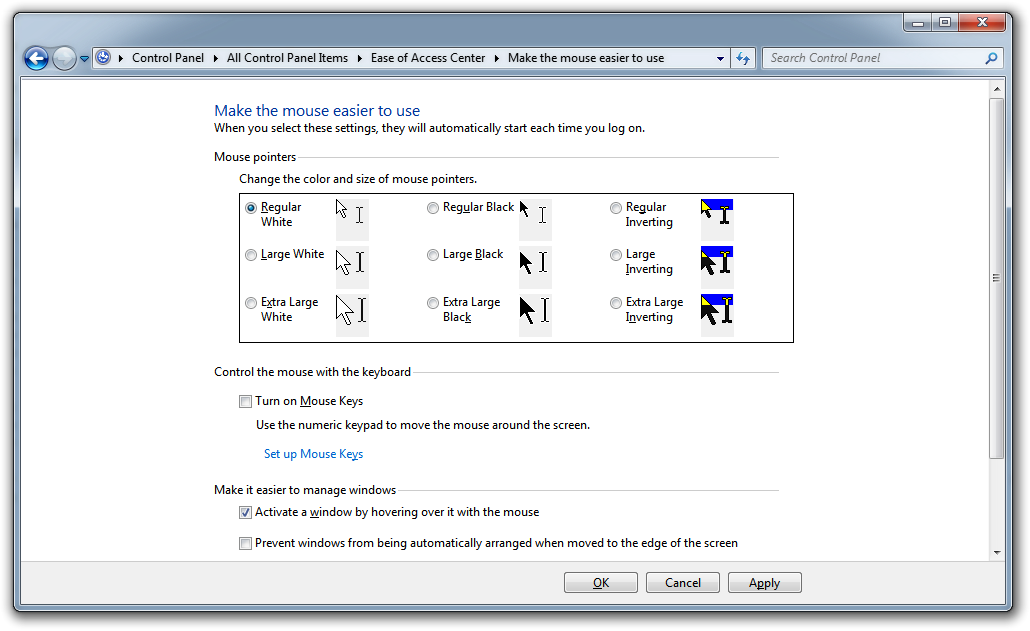-
-
products
-
resources
-
support
-
company
-
Make a Window Active with a Hover
By Steve Horton March 29, 2012hover, mouse, Windows 7, windows vistaNo CommentsSo you’d like to be able to hover over a window and make it active, without clicking on that window. If you’re switching between two windows side by side, not having to click each time and simply move the mouse can save a lot of time and effort.
Here’s how to do it in Windows Vista and Windows 7!
- Click Start
- Click Control Panel
- Click Ease of Access Center
- Click Make the Mouse Easier to Use
- Select Activate a Window by Hovering Over It with the Mouse
- Click OK
That’s it! Now when you’ve got more than one window, move between them to shift focus! No clicking required.
Was this post helpful?YesNoFree Driver Updates
Update your drivers in less than 2 minutes to enjoy better PC performance - Free.
Free Driver Updates
Update your drivers in less than 2 minutes to enjoy better
PC performance - Free.
Didn't find your answer?Ask a question to our community of experts from around the world and receive an answer in no time at all.most relevant recent articles Pin It on Pinterest