-
-
products
-
resources
-
support
-
company
-
Login
-
ReviverSoft
Answers
Get Answers from our
Community of Computer Experts-
Home
-
Resources
-
Questions & Answers
- Forgot to mention that pop up comes up only when I am on Google Chrome and not while IE
Forgot to mention that pop up comes up only when I am on Google Chrome and not while IE
 i like this question0 Like ItFollowSo I am doubtful about authencity of the pop up message about the new update available.Operating System:Answer this questionbest answerHi Laurens,
i like this question0 Like ItFollowSo I am doubtful about authencity of the pop up message about the new update available.Operating System:Answer this questionbest answerHi Laurens,
If you are seeing random pop-up ads asking to update Adobe Flash Player only in your Google Chrome browser and not on any other browser, then your computer is infected with an adware which has been used in the Chrome browser only.
These pop-up ads are not from the developers Adobe Flash Player and are used by cyber criminals to spread adware.
Therefore, if you are browsing the Web and see a notice pop up about the need to update Reader, you need to reset your browser settings to remove that adware and be safe from the suspicious link.
Most malicious programs may add an unwanted extension to your Chrome browse. By following the below steps, you can try to identify and remove any malicious extension that might be installed on Google Chrome.- On your browser, click on the Chrome menu button
- Select “More tools” and click on “Extensions“.
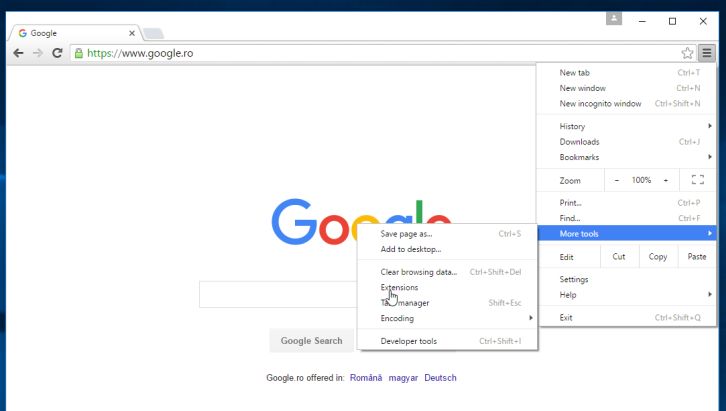
- Remove the unwanted extension by clicking on the “Remove from Chrome” button.
- A notice to remove the extension will appear. Click “Remove“.
- Your computer should now be free of the Flash Player Update pop-up ads.
- The “Installed by enterprise policy” folder is usually hidden, so to see the malicious folder we will need to enable the Show hidden files, folders and drives option.
- To view the hidden files and folders, click on the Start button, and click on Computer. Next ,clickOrganize and choose Folder and Search Options.
- If you are using Windows 8 from the Control Panel, type “folder” in the search box and select Folder Options.
- Click the View tab, select Show hidden files, folders and drives, then click on Apply and then OK.
- Open Google Chrome, type in the omnibox (Address Bar) to chrome://policy/, then in the Policieswindow click on Show Value.
- Browse to the “Installed by enterprise policy” malicious folder that we’ve previously found with thechrome://policy/ command.
- After you have found the “Installed by enterprise policy” malicious folder, right click on it, and then select Delete to remove the folder.
Driver Reviver will scan your PC to identify out of date and obsolete drivers. Driver Reviver can quickly and easily update these drivers to restore optimum performance to your PC and its hardware and extend its life.
For more information, you can go to the below link:
http://www.reviverso...
I hope this helps in removing the adware from your Chrome broswer.
Regards,
Lokesh
There are no answers yet.
Welcome to Reviversoft Answers
ReviverSoft Answers is a place to ask any question you have about your computer and have it answered by the expert community.Post your question
Ask your question to the community nowSimilar questions
I kept getting the blue screen with Driver Power State Failure error message and then my computer would restart. I found your product and it did not happen any more. I just purchased an anti-virus (kaspersky) and now it is doing it again. It is so frustrating. My computer is only 6 months old. It is a Asus desktop.VIEW ANSWERS8Show full questionI have had Driver Reviver since Jan 2013 and it just started giving me this error message today on October 6th, 2013.VIEW ANSWERS19Show full questionShow full questionHaving trouble with your PC?Complete a free PC scan using Driver Reviver now.DownloadStart Free Scan -
